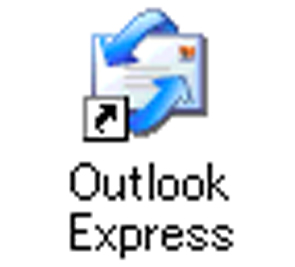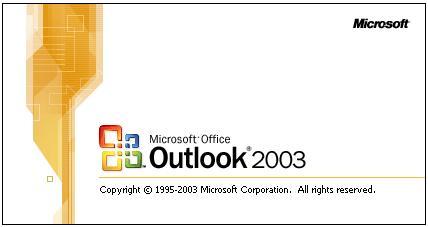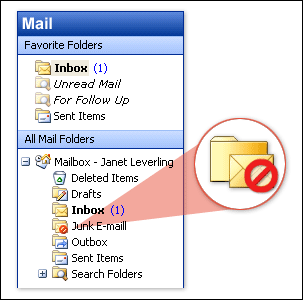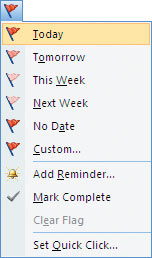KAWAL YOUR TECH GURU - INFOTECH
Get the latest update for your P.C, Tips & Advice for better P.C, Safety Advices and Much much more.


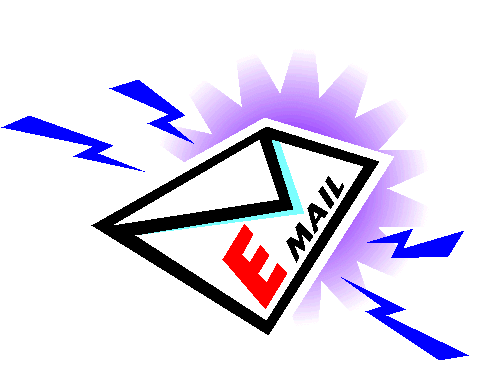
How to organise your Outlook Mail
T
ired of your messy Outlook? Unorganised mailbox making your life
troublesome? Here are a few ways to bail you out of the trouble. These
tips will help you sort your mails quickly, making the search process
faster and easier.
Microsoft Office Outlook has tools that can help you organise your messages in meaningful, easy-to-control ways.
Group messages in folders
The best way to organise your email messages is by creating folders. Users can group the mails in the folder either by topic, project, contact, or other categories. You can even create a folder for all the messages from Outlook manager.
In order to group messages in the folders go to the Outlook Navigation Pane and click Mail. In the Mail Folders section right-click one of the folders and click New Folder and name it. Now you can drag the related messages in the new folder.
Sort messages
Ever thought of sorting your mails by date, file size or sender? This is another effortless process to bring sanity to your mailbox.
You can find messages in mailbox folders more quickly by changing how they are sorted in your email folders. For example, you can arrange your email by date, sender, file size, or even by conversation, which pulls up all messages by the subject line.
In order to sort messages, go to the top of your mail folder and select the Arranged by tab. Here you can view various options. In Outlook 2003, go to the Navigation Pane and click Mail. In the View click the Arrange By and the view options.
Route mail through mailbox rules
How about setting rules for your Outlook? By creating rules for Outlook, you can automatically perform actions on both incoming and outgoing messages based on the criteria you establish.
For example, you can automatically forward to your boss all messages sent by a certain person as soon as they arrive, assign the category Sales to all messages you send that have the word "sales" in the Subject line, and much more.
This will not only help you better organise your mail box, but also free up your time from routing tasks.
Outlook junk filters
Junk filters can help you keep away the unwanted mails. These filters send email flagged as junk to a separate mail folder in your Mailbox.
Users also have the option to review these junk emails to ensure that no important mail has landed in the folder. These filters work the same way as the email filters of popular web mails Gmail and Yahoo.
Assign colours
The quickest way to organise your email message is by `colouring' them. By assigning colours to specific emails will help you easily identify your mail messages.
For example, you can assign different colours to emails from different set of people. Say red colour can be for mails from your boss, pink colour for mails from your friends, green colour for mails from colleagues and so on.
To assign colour code to a mail, go to the toolbar and click categories. Here click all categories and in the name list select the check box for the category to whom you want to assign the colour. Then click the desired Colour you want to assign.
Flags
Here's another easy-to-do process that can help you sort out your mailbox. Outlook users can assign coloured flags to mails or tasks to arrange them or mark them for action.
These Flags can remind users to follow up on an issue, or set a reminder for a message or contact.
Microsoft Office Outlook has tools that can help you organise your messages in meaningful, easy-to-control ways.
Group messages in folders
The best way to organise your email messages is by creating folders. Users can group the mails in the folder either by topic, project, contact, or other categories. You can even create a folder for all the messages from Outlook manager.
In order to group messages in the folders go to the Outlook Navigation Pane and click Mail. In the Mail Folders section right-click one of the folders and click New Folder and name it. Now you can drag the related messages in the new folder.
Sort messages
Ever thought of sorting your mails by date, file size or sender? This is another effortless process to bring sanity to your mailbox.
You can find messages in mailbox folders more quickly by changing how they are sorted in your email folders. For example, you can arrange your email by date, sender, file size, or even by conversation, which pulls up all messages by the subject line.
In order to sort messages, go to the top of your mail folder and select the Arranged by tab. Here you can view various options. In Outlook 2003, go to the Navigation Pane and click Mail. In the View click the Arrange By and the view options.
Route mail through mailbox rules
How about setting rules for your Outlook? By creating rules for Outlook, you can automatically perform actions on both incoming and outgoing messages based on the criteria you establish.
For example, you can automatically forward to your boss all messages sent by a certain person as soon as they arrive, assign the category Sales to all messages you send that have the word "sales" in the Subject line, and much more.
This will not only help you better organise your mail box, but also free up your time from routing tasks.
Outlook junk filters
Junk filters can help you keep away the unwanted mails. These filters send email flagged as junk to a separate mail folder in your Mailbox.
Users also have the option to review these junk emails to ensure that no important mail has landed in the folder. These filters work the same way as the email filters of popular web mails Gmail and Yahoo.
Assign colours
The quickest way to organise your email message is by `colouring' them. By assigning colours to specific emails will help you easily identify your mail messages.
For example, you can assign different colours to emails from different set of people. Say red colour can be for mails from your boss, pink colour for mails from your friends, green colour for mails from colleagues and so on.
To assign colour code to a mail, go to the toolbar and click categories. Here click all categories and in the name list select the check box for the category to whom you want to assign the colour. Then click the desired Colour you want to assign.
Flags
Here's another easy-to-do process that can help you sort out your mailbox. Outlook users can assign coloured flags to mails or tasks to arrange them or mark them for action.
These Flags can remind users to follow up on an issue, or set a reminder for a message or contact.